Every January the pressure is on to get 1099 reports prepared accurately and timely to meet the January 31st deadline. Why is it important to have them completed accurately and timely? Penalties for incorrect or late filing, add up in a hurry.
Here are some guidelines to AVOID PENALTIES:
- Make sure the names and employer identification number (EIN) or Social Security numbers match.
- Do not send 1099’s to corporations, except law firms.
- If filing 250 or more 1099’s, you must electronically file.
Please refer to the link below for more information regarding fee structure for late or unfiled 1099’s: https://www.irs.gov/government-entities/federal-state-local-governments/increase-in-information-return-penalties
HELPFUL HINTS AND QUICKBOOKS HOW TO
The first challenge in correctly filing Form 1099, is identifying the vendors that require one. Here are some quick hints using your QuickBooks Reports:
Now that you have identified the vendors that need a 1099:
- Request a W-9 Form from each of the vendors. Best practice note: Request W-9 Forms from vendors when the first check is issued to them.
Note: W-9’s are Internal Revenue Service (IRS) tax forms the taxpayer uses to request the required information about a vendor needed to properly complete Form 1099. Here is a link to a fillable W-9 form, that you can send to new vendors: https://www.irs.gov/pub/irs-pdf/fw9.pdf
- Prepping the vendors in QuickBooks so they show up on your 1099 Summary Report:
QuickBooks – Desktop Version (Skip to QuickBooks Online instructions if needed):
- Go to the Vendor Center.
- Double click on each vendor that is 1099 eligible:
i. Enter the information provided on the completed W-9
a. “Vendor Name” needs to be the legal name on the W-9
b. “Company Name” will show up on the 2nd line of the 1099, a good place for a DBA (doing business as)
ii. The address in the “Billed From” box will be on the 1099
iii. Click on the “Tax Settings” tab for the vendor.
a. Type in their EIN or Social Security number
b. Make sure the check box is clicked “On” next to “Vendor Eligible for 1099”
iv. Click on “OK”
- Map the 1099 accounts and Vendors so they will show up on the report:
i. Vendor drop down menu: Print/E-file 1099: 1099 Wizard
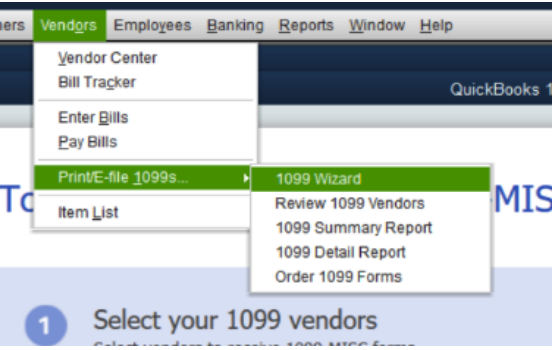
ii. Follow the step by step instructions in the Wizard until you get to: “Confirm your 1099 entries.” (Step 5)
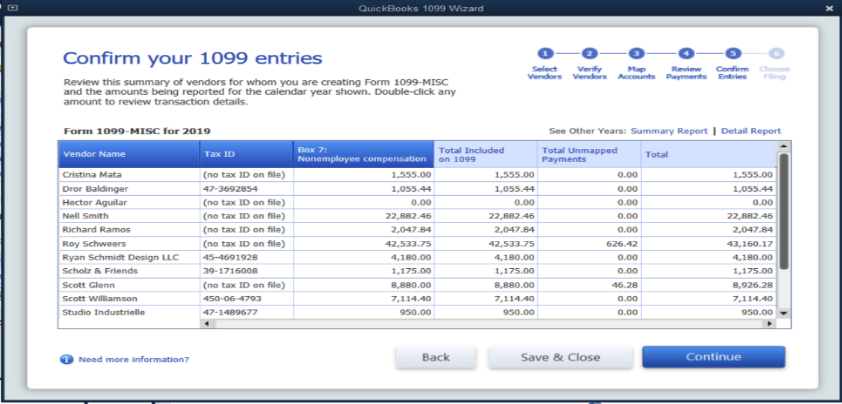
iii. Review the list
iv. Save & Close
- Now you can print a 1099 Summary report.
Prepping the vendors in QuickBooks Online so they show up on your 1099 Summary Report:
QuickBooks Online:
- Left hand column: Expenses: Vendors
- Click on 1099 Vendor
- Choose “Vendor Details” tab
- Click on Edit
- Fill in Vendor information from the W-9 Form
- Check on box “Track Payments for 1099”
- Save
- Map the 1099 accounts and vendors:
a. Go back to the Vendors page
b. Choose and click on “Prepare 1099s” from the drop-down menu to the left of “New Vendor”

c. Click on big green button labeled “Continue your 1099s”
d. If the “Categorize Payments to Contractors” window does not show up, use the Back and Next buttons until you get to it.
e. Check box next to Box 7 (Box 1 for rents)
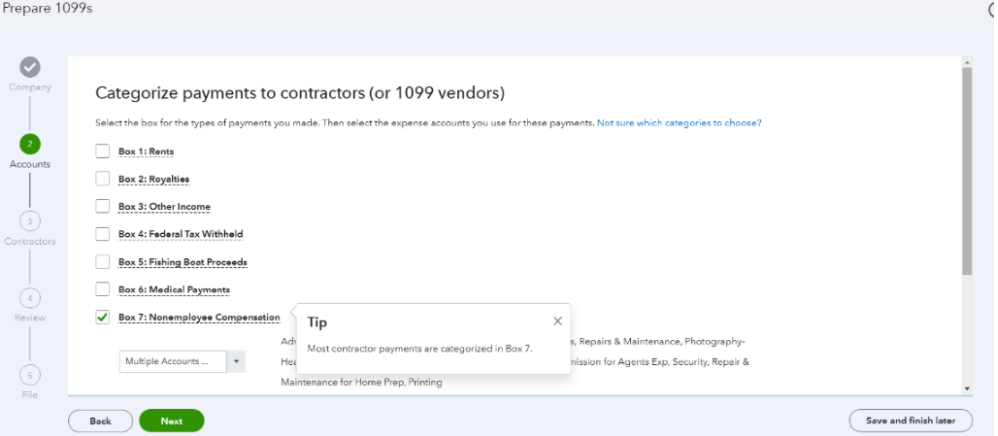
f. Using the drop-down menu below box 7, select the accounts for 1099s
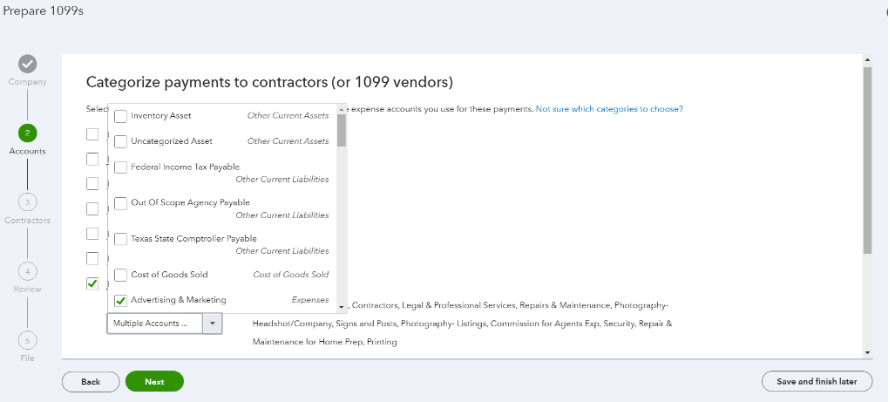
- Click next: Review/edit your list of contractors (1099 Vendors)
- Click next: Review payments page
- Click on save and finish later
- Print Report for ADKF:
- Left Column: Choose Reports
- In the Expense Vendor section of reports choose: “1099 Transaction Detail Report.”
- Customize report: Cash or Accrual, Date range for the entire year.
ADKF bookkeepers are always happy to walk you through the steps if they seem too overwhelming. ADKF, is the largest, locally owned public accounting firm in San Antonio, Texas, with branch offices in Boerne and New Braunfels. We have been serving our community for 29 years. We are a full-service CPA firm that employs a broad range of tax, audit, bookkeeping, and consulting services and superior customer service to help our clients meet their goals and objectives. Our partners are committed to assisting our clients in meeting their goals and objectives through superior client service. Please click here if you are interested in our bookkeeping services.

